Set up a subscription just once to receive your favorite activating products on the same day every month.
Setting up subscriptions for your favorite LifeVantage products not only saves you money every single month on every single product, it also ensures you don’t have to worry about running out of product or remembering to go online to reorder. It saves you the time of making simple, repetitive purchases. Set up a subscription using our easy-to-use subscription management tool just once and your favorite activating products will show up on your doorstep on the same day every month, like clockwork.
Create
How do I create a subscription?
1. Navigate to the Shop page.
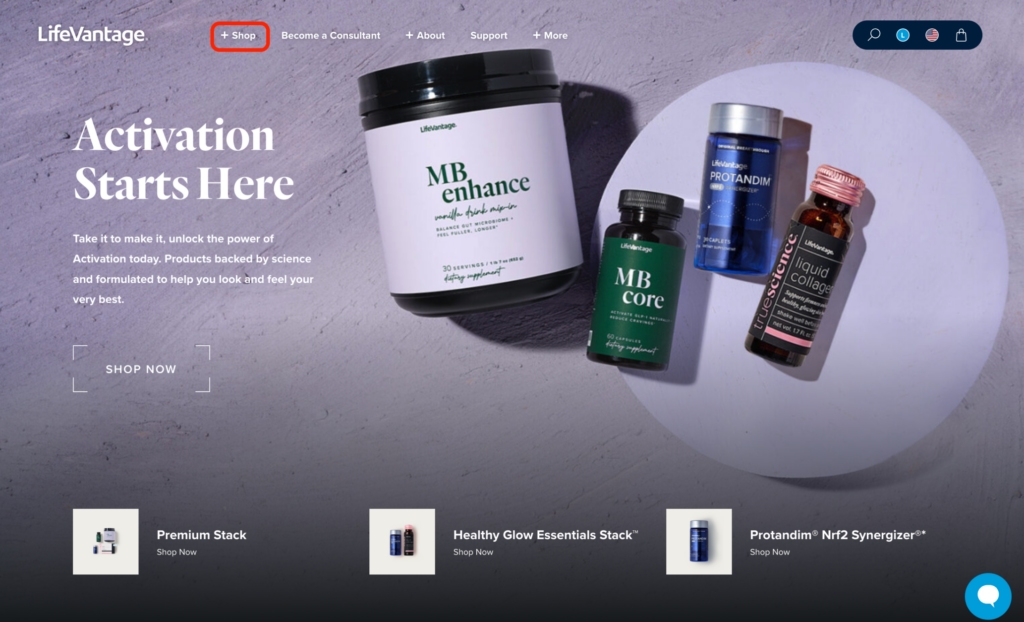
2. Add a product to your Cart. You can add products two different ways:
Option 1 – Quick Add to Cart Feature: Click Add to Cart under any product on the Shop page. This will bring up the Your Cart module. Click the x on the top right of the module if you’d like to go back to the Shop page and add additional products. When you’re ready to to check out, click the Cart icon to bring up the Your Cart module again.
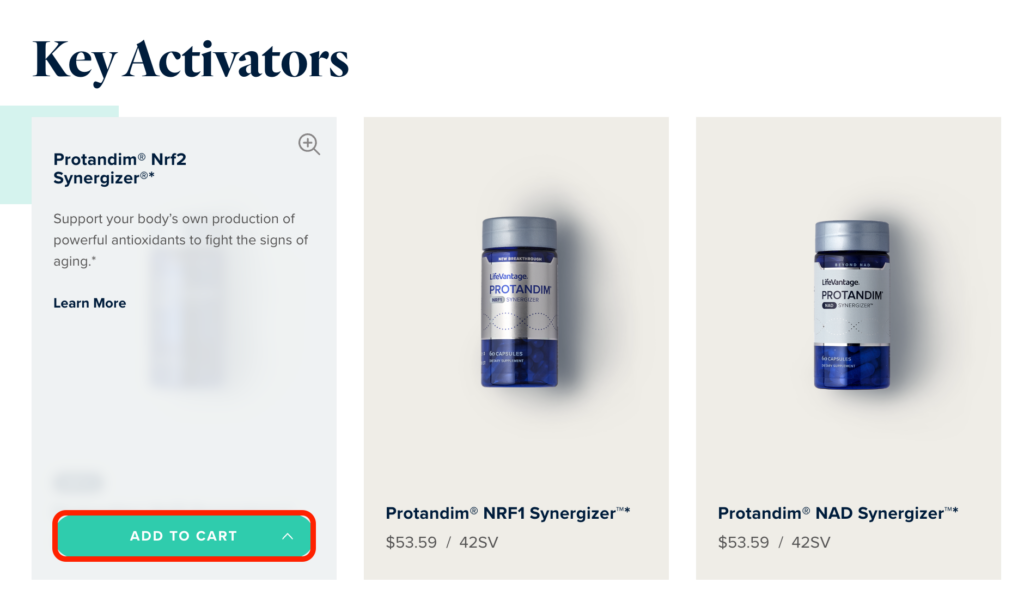
In the Your Cart module you can adjust the quantity of your purchase and choose between a One-Time Order or Monthly Subscription. Click Monthly Subscription and then click Check Out.
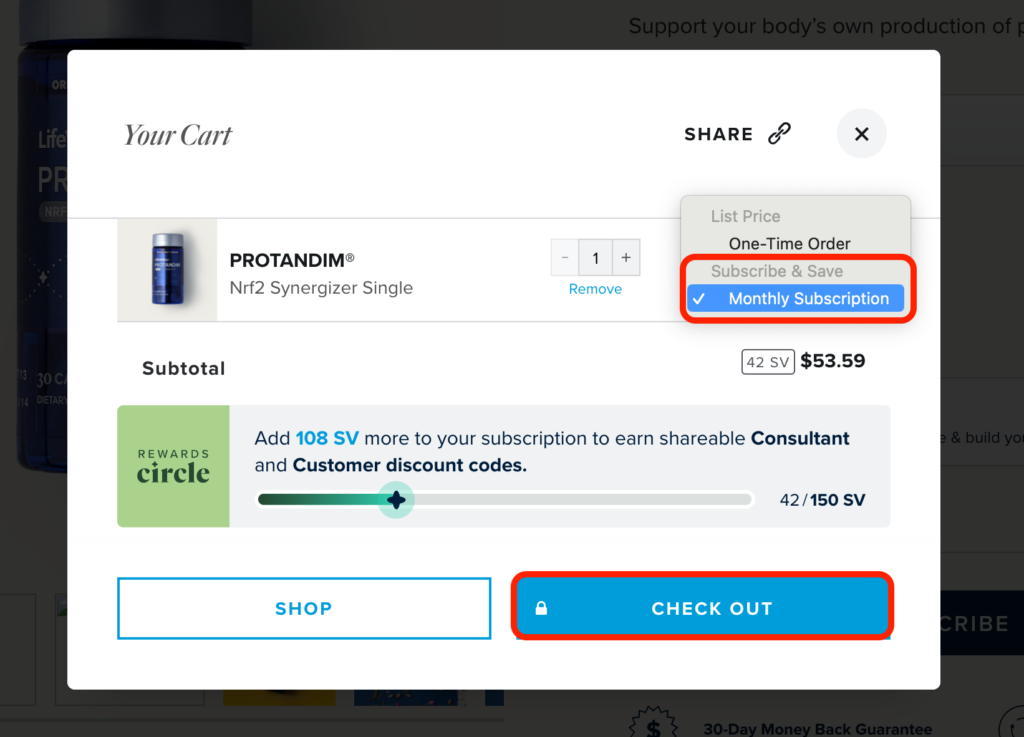
Option 2 – Product Detail Page: Navigate to a product page, click the Subscription Order option, and then click Subscribe to bring up the same Your Cart module and click Check Out when you are ready to proceed.
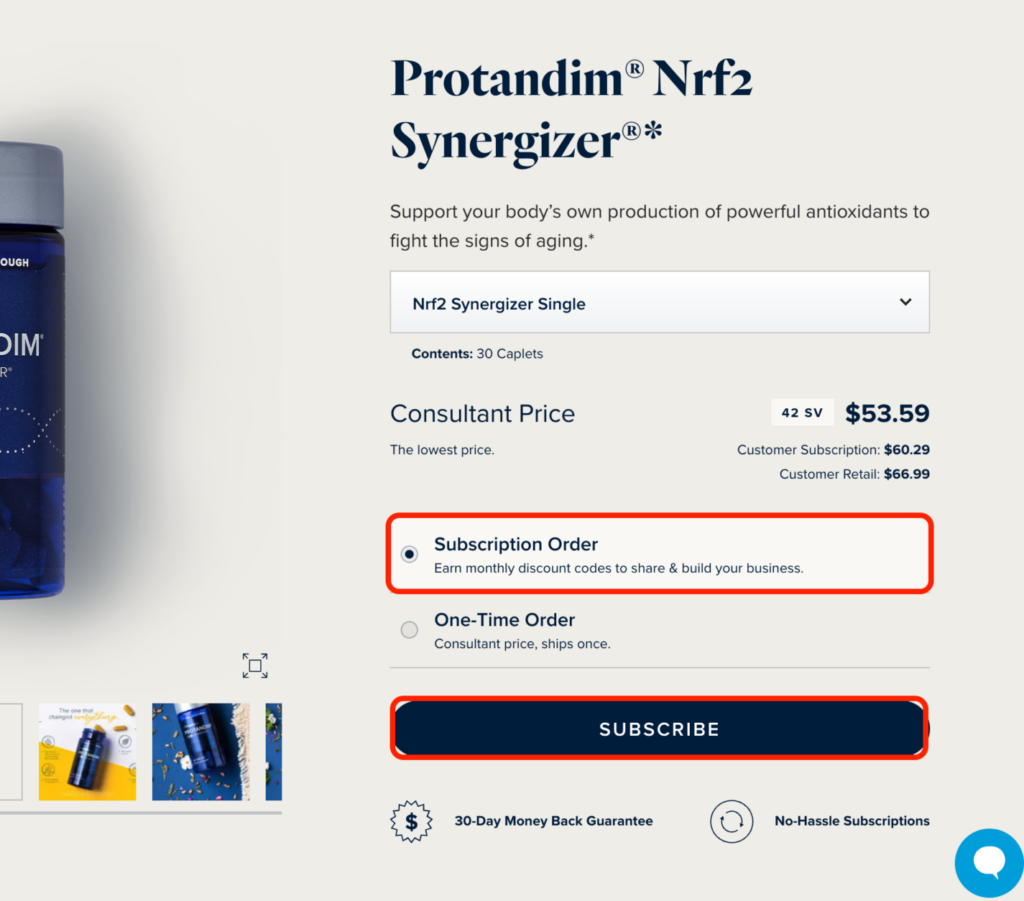
3. In the Checkout screen, the Subscription pricing option will be selected for you. If this is your first purchase with LifeVantage, proceed with filling in all the required account creation fields. If you already have a LifeVantage account, click Log In.
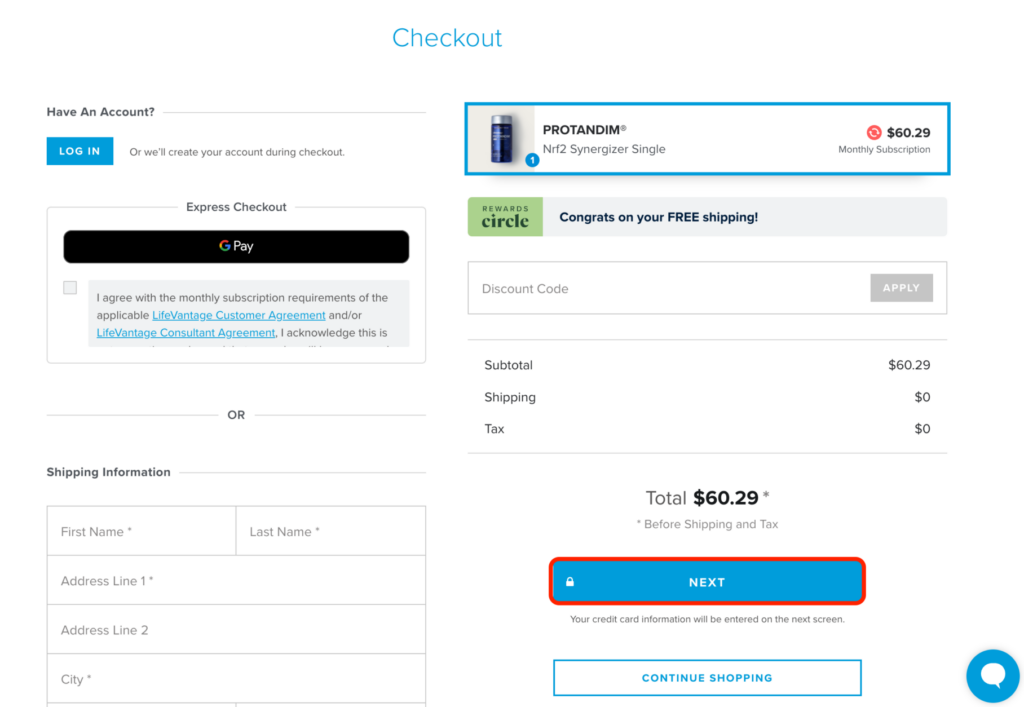
4. Designate your desired Monthly Shipping Date in the Monthly Shipping Information section. Subscriptions are sent out on the 5th, 10th, 15th, 20th, or 25th day of every month. Every month, your Subscription order will be shipped on your chosen date.
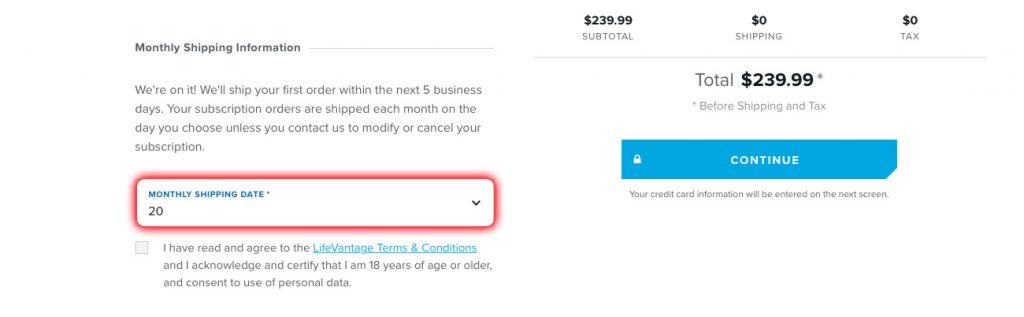
5. When you’re ready to fill out your Payment info and complete the checkout process, simply click Continue. Upon completion, you’ll automatically receive a confirmation email, as well as another email when your order has shipped. Your first order will ship out immediately and your subsequent orders will be shipped on the designated Monthly Shipping Date. Congrats, you’ve successfully created a Subscription!
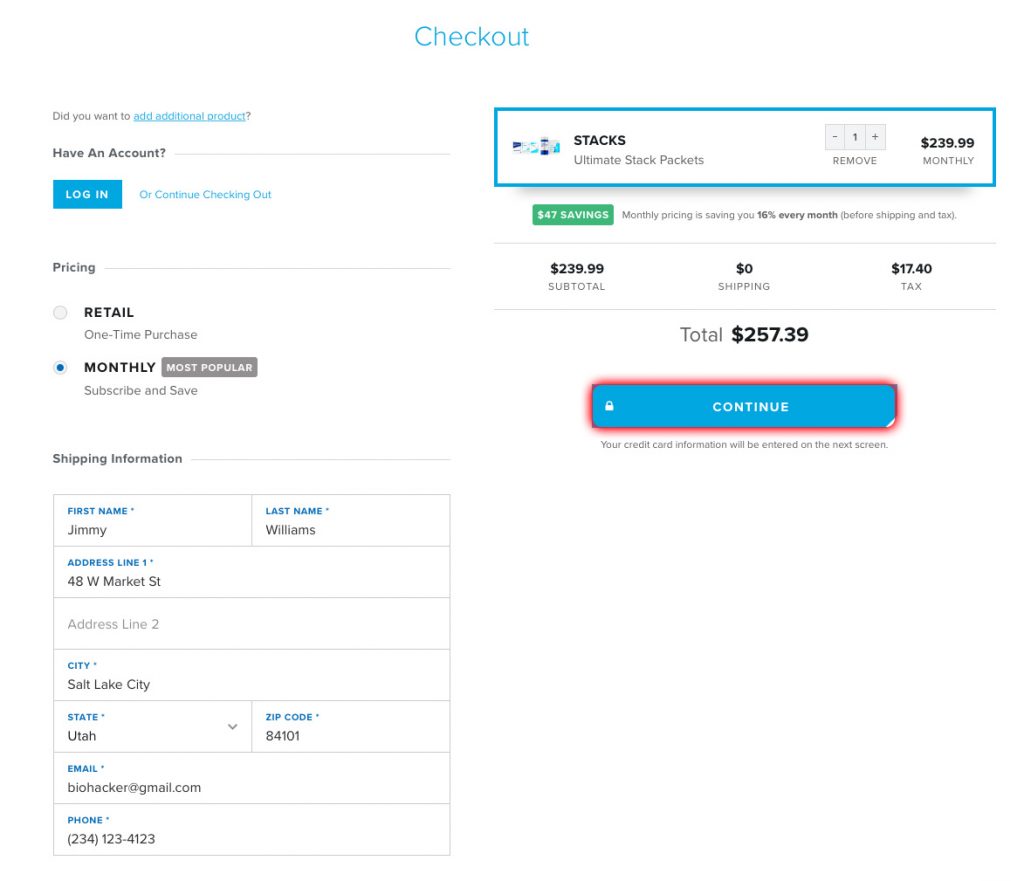
Manage
Cancel
How do I cancel a Subscription?
In the Manage Subscriptions window, click the Cancel button at the right above the Subscription you want to cancel.
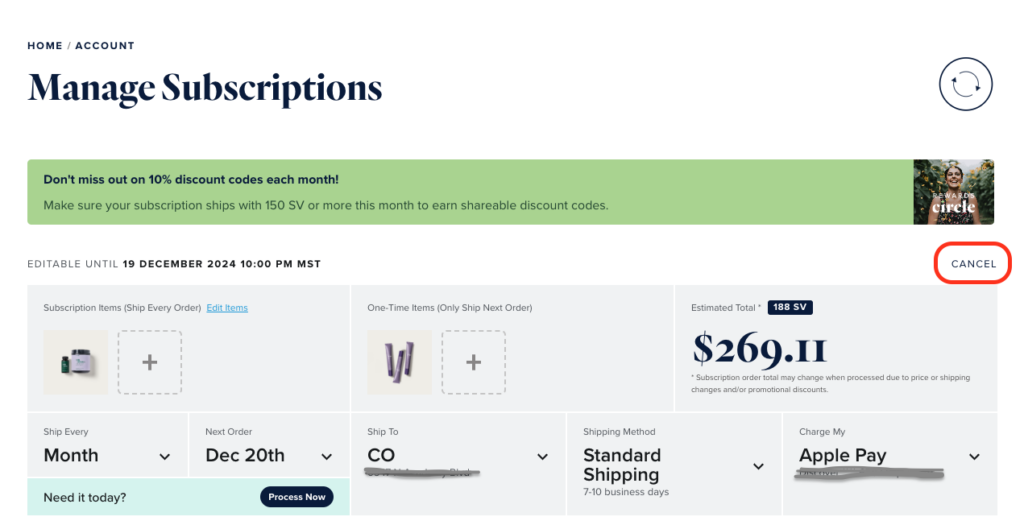
The next window will give you options; if you still want to cancel, click the Cancel this subscription button at the bottom.
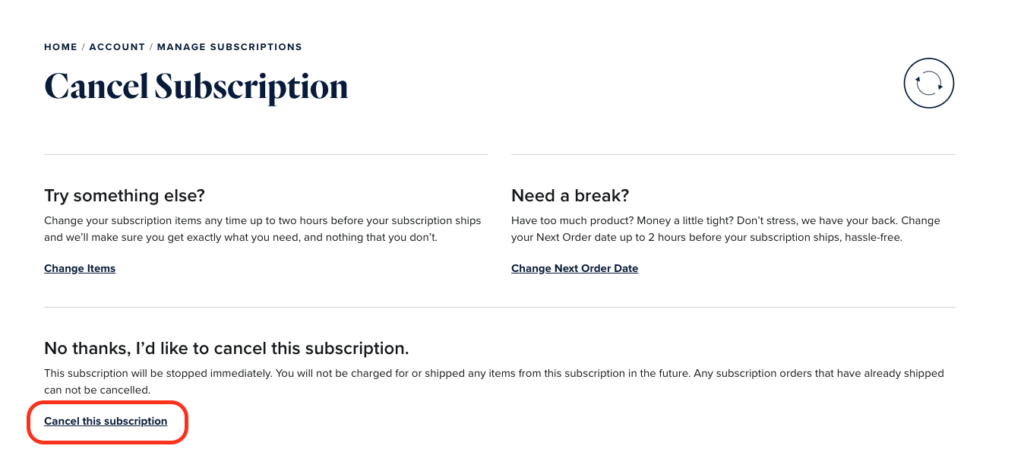
If you are having trouble cancelling from your Account page, the Contact Center is here to help you.
- Phone: 866-460-7241
- Email: support@lifevantage.com
- Live Chat
Contact Center Hours: (Monday – Friday) 7am – 6pm MST
Can I just remove my credit card as a way to cancel my Subscription?
Unfortunately, no. Please use the Cancel button next to your Subscription in the Manage Subscriptions section of your Account page.
Frequently Asked Questions
| How do I create a subscription? | Under the Account section of the website, select the “Subscriptions” tab. A new page will appear with an option to “+ Add New Subscription”. Upon clicking this option, you’ll add items to your order. When finished adding your items, you’ll then select the ship date and frequency of your delivery. |
| How do I cancel a subscription? | Navigate to the “Account” section of the website, select the “Subscriptions” tab. Locate the subscription you desire to cancel and click the “Cancel” button at the top-right corner of the subscription. The following screen will then allow you to edit your items, skip a month, or cancel the subscription. |
| How do I postpone my subscription? | It’s so easy! There are 2 different ways to postpone your subscription. Locate your subscription, then: 1) In the bottom left-hand corner of the subscription, locate the “Next Order” field, click the drop-down arrow and select the date you’d like the next order to ship. 2) Select the “Cancel” button at the top-right corner of the subscription. The following screen gives you the option to skip a month. Note: You may postpone your subscription for up to 3 months. |
| How do I add or remove items from my subscription? | Under the Account section of the website, select the “Subscriptions” tab. A new page will appear with a list of active subscriptions. Find your subscription, then: To add items, simply select the + button under the Subscription Items or One-Time Items fields. This will take to you to a list of all products available to add to to your order. To remove an item, click the “Edit Items” link within the Subscription Items field. Simply click the “Remove” button below the quantity of the product you want to remove. |
| When is the last time I can make changes to my subscription before it ships? | All subscriptions can be modified up to 2 hours before shipping occurs. Note: All times are Mountain Time. |
| Can I reactivate a previous subscription? | To reactivate a previous subscription, please call the Contact Center at 1(866) 460-7241. |
| How do I update the shipping address on my subscription? | Under the Account section of the website, select the “Subscriptions” tab. A page will appear with a list of active subscriptions. Find the desired subscription and find the “Ship To:” field in the bottom-middle section. Select the drop-down arrow to select an existing address or select the “Manage” button to add a new address. A second way to add a new address is to navigate to the Account section of the website and select the “Shipping Addresses” icon. You will then be prompted to add any additional address you’d like. Any addresses entered into this section will be available for selection to add to your subscription. |
| How do I update my billing address? | To edit a billing address, navigate to the “Account” section of the website, then select “Billing Methods”. Then choose from the list of existing payment methods. Once selected, you’ll be able to make your changes. |
| How do I update my credit card or payment method? | To edit a payment method, navigate to the “Account” section of the website, then select “Billing Methods”. Choose from the list of existing payment methods. Once selected, you’ll be able to make your changes. |
| How do I add a credit card or new payment method? | To add a new payment method, navigate to the “Account” section of the website, then select “Billing Methods”. Choose the option to add a new billing method. Simply click the button and enter the payment information. |
| What happens if my credit card declines on my monthly subscription? | LifeVantage will attempt to re-run your payment method up to 2 more times. Should the payment continue to decline, the subscription will cancel. |
| Can I make edits/modifications to an existing credit card or payment method? | Yes, you can update the billing address on an existing payment method. At this time, updating a payment method or expiration date is not an option. In order to update payment information, please add a new credit card to the system. To edit a payment method, navigate to the “Account” section of the website, then select “Billing Methods”. Choose from the list of existing payment methods. Once selected, you’ll be able to make your changes. |
